Voice controls are found in a number of popular TV models, but they often operate through very proprietary systems. For instance, Samsung’s voice control platform Bixby is employed in Samsung TVs. If you have an LG TV, you might wonder how exactly to use voice controls, and how to search for content with your voice. What voice assistants do LG TVs support?
There are probably a number of questions swimming around your head, and in this guide, we are going to answer all of them! Read on down below to get started now!
How Do You Use Voice Search On An LG TV?
Performing a voice search on an LG TV is actually incredibly easy. LG TVs equipped with the “Direct Voice Recognition” function allow you to use voice controls by simply saying “Hi LG”, followed by a specific command.
How Do You Activate Voice Search On An LG TV?
To activate voice search on your LG TV, you’ll first need to make sure that your voice is recognised by the TV. Head to the settings menu of the TV, and navigate through the ‘general’, ‘AI service’, and ‘voice recognition settings’ menus. On here, you should see a simple toggle switch labelled as “Voice response”. Toggle this on, and your TV will now be able to recognise your voice when you address it.
Once you have enabled voice controls on your LG TV, you’ll be able to make commands whenever you need. To do this, you can either say “Hi LG”, followed by your command, or press the “Microphone” button on your remote controller. Simply hold the button down, make a command, and then release the button. Once the button is released, the TV will begin processing your command.
It’s incredibly easy to use voice controls on your LG TV. LG TVs are equipped with intelligent AI that can respond accurately to specific requests using voice. Activating voice search is as simple as pressing a button on your controller!
Can You Use Other Voice Assistants With An LG TV?
If LG’s own proprietary voice assistant just doesn’t meet your needs, then you can always connect it to another system.
LG TVs have their own proprietary voice control systems built in. As well as this, however, users can also utilise Amazon Alexa and Google Assistant to control the TV using voice!
Many LG TV models actually come with dedicated Amazon Alexa and Google Assistant buttons built into the controller! Once either of the two voice assistants is linked to your LG TV, all you need to do is press the corresponding button and then make your request.
How To Link An LG TV To Alexa
Your LG TV should come with Alexa support already built in. To start, you’ll need to boot up your smart TV, and head to the dedicated “Alexa TV” application”. Here, all you need to do is log into your Amazon account. Once you do this, Alexa will now be equipped on your LG TV.
When you want to interact with Alexa, simply hold down the corresponding button and make a voice command. If you have an existing Alexa device, such as an Amazon Alexa Dot, you can connect that to your TV to access controls without even having to touch the remote!
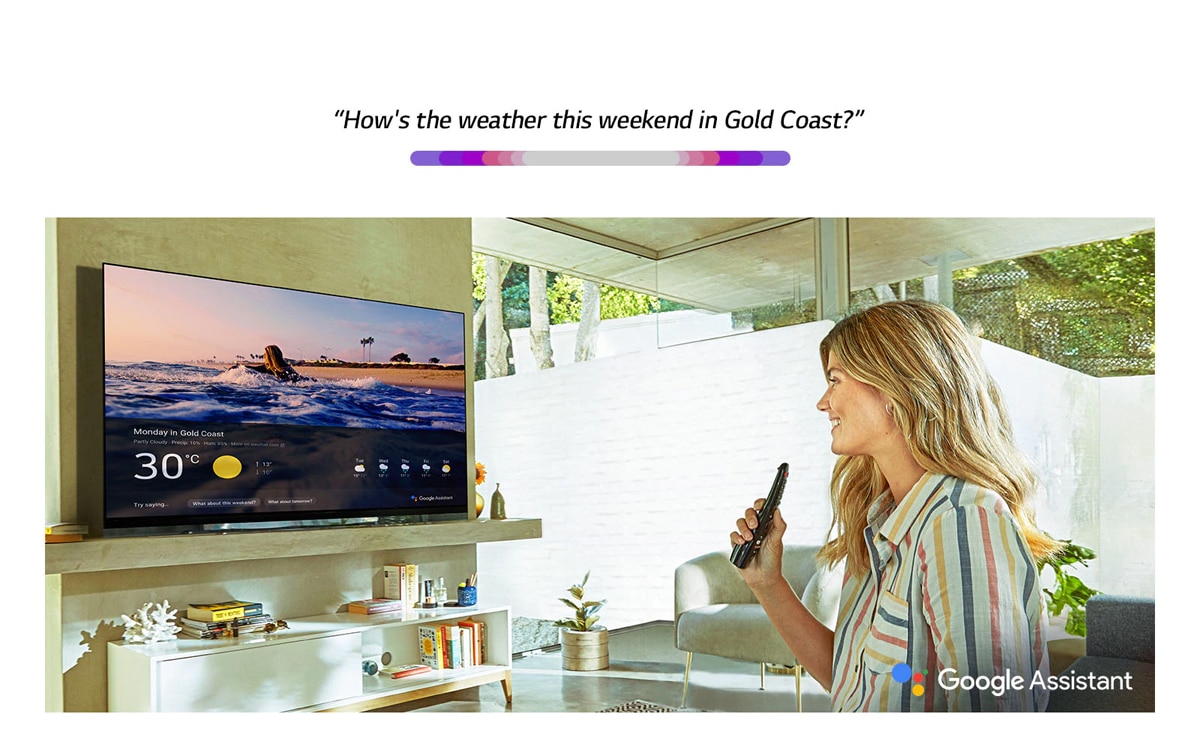
How To Link An LG TV To Google Assistant
Linking up Google Assistant to an LG TV is a little more complicated. To start, you’ll want to head to the “Apps” menu on the TV. Here, you should notice a “Profile” icon in the top-right corner. Click on this, hit “Log in”, and then choose to sign in via the LG ThinQ application. This will bring up a series of instructions on the screen to use to log in. Follow these to log into the LG ThinQ app.
Once you have done that, grab your smartphone, and open up the “Google Home” app. On the landing page of the app, if you look toward the upper-left corner you will notice a “Plus” icon. Tap on it to open up a new menu. Within this menu, there should be an option listed as “Set up device”. Click on this, and then “Works with Google”. You will now be able to search through a list of specific Google Assistant-compatible devices. Search for the LG ThinQ TV!
The final menu will allow you to change what information the Google Assistant platform has access to in relation to your TV. Once you have made your changes, your LG TV should now be connected to Google Assistant!
Frequently Asked Questions
How To Use Voice Search On An LG TV?
Using voice search on an LG TV is incredibly easy. Once voice recognition is activated on an LG TV, all you need to do is hold down the microphone button on the remote and make a voice request. Once you release the button, this request is processed. LG’s built-in voice assistant is incredibly robust and worth using!
Why Is The Voice Command Not Working On My LG TV?
The most common culprit behind voice command issues on an LG TV tends to be an issue with the internet connection. If your LG TV loses connection with your internet, it will no longer be able to process requests. It may also simply be that the TV is not recognising your voice, Be sure that you are speaking clearly, and at a suitable volume.
How Do I Turn On Hands Free Alexa On My LG TV?
In order to access Alexa on your LG TV, you’ll want to head to the Amazon Alexa app on your TV. Here, you will be able to simply log into your Amazon account. Once you are logged in, your LG TV will now be compatible with Alexa. To control Alexa without having to touch the LG TV remote, make use of a separate Alexa device like an Amazon Alexa Dot!





