Smart TVs now totally dominate the modern television market. In fact, they’ve now become so ubiquitous that you’d have a harder time finding a non-smart TV! Smart TVs generally pride themselves on their ease of use and overall accessibility. But if you’ve never set one up before, you might wonder how you’re supposed to do it. Is the process difficult? And what should you be sure to do?
Want to make the most of your smart TV right out of the gate? Then make sure to keep reading down below. We had our Reliant tech experts put together this guide to smart TV set up. To take you through the key steps of the initial process, in a clear and efficient way!
Read below to get your smart TV experience off on the right foot!
How Do You Set Up A Smart TV?
Step 1 – Find The Right Spot
First things first, you’ll need to find the right spot for your new smart TV. You’ll want to keep your TV somewhere where there’s plenty of space and plenty of air. This ensures your TV is kept cool, to help extend its lifespan. It also makes your life much easier when it comes to plugging external devices into the back of it.
You’ll also want to make sure your TV is positioned just right for comfortable viewing. Make sure it’s not placed near any ambient light sources, such as windows or lamps. Strong light from these sources can result in screen glare that impacts your view! To reduce screen glare, make sure there are no lights placed directly opposite your TV’s screen!
Placement is crucial with your smart TV. You want to make sure you’re not too close or too far from it. An inadequate distance can result in a very uncomfortable viewing experience
You should also make sure the TV isn’t placed too far from or too close to your sofa. The optimal distance should be around 1.2 times the size of the screen. So, you should aim to sit around 78 inches away from a 65 inch TV. Sit too close, and you’ll have to move your head to see the image. Sit too far, and you’ll have to strain your eyes to make out the image!

Step 2 – Initial Set Up
Once you’ve dropped your TV into the perfect spot and plugged it in, you’ll want to grab the remote and turn it on. At this point, your TV may display some quick set-up steps to follow on-screen. These can differ from model to model, so follow the steps that you see!
After following the on-screen steps, you should be taken straight to the smart TV’s home page. This is where all of the most important smart TV functions will be kept. Before we can start playing around with some of those features, however, let’s first get connected to the web!
Step 3 – Connect To The Internet
The best thing about smart TVs is that they can connect to the internet for easy access to all kinds of content. As such, the next step is to get your TV connected!
Luckily, connecting a smart TV to the internet is often incredibly easy. Most smart TV models come with dedicated set-up guides with on-screen instructions to take you through the process. Once you’ve found the internet settings menu, just follow any on-screen instructions to get started!
Most smart TVs can connect to your local WiFi, for an effortless wireless connection experience. If you want an incredibly stable connection, then it might also be worth connecting your TV via an ethernet cable!
Step 4 – Connect Other Devices
Planning to use your TV to play the latest gaming hits? Maybe you want to tune into the best live TV content? Then you’ll want to make sure all of your TV’s accessories are fully hooked up!
At this point, plug in all of your favourite accessories like consoles and set-top boxes. Make sure you have a good place to keep all of these extra accessories and plug-ins. A great solution is to place your smart TV on a dedicated TV stand, or in a TV cabinet. This way you can keep all of your TV’s accessories nearby!

Step 5 – Set Up Smart Features
Now, it’s time to start playing around with some of your smart TV’s more advanced features! There may already be a few apps installed on your TV, such as some of the top streaming services. Play around with them, and log in to any associated accounts. If you wanted, you could hop right into a binge-watching session!
Be sure to also check out your smart TV’s dedicated app store. From there, you should be able to choose from a number of different apps and services that you can install right on the device. This way, you can create the ultimate streaming TV filled with all of your favourite services!
Many smart TVs can also connect to your favourite voice assistant platforms. So, for instance, if you have a Google Home Assistant or an Alexa device, you can connect it to your smart TV and control everything with just your voice!
It’s worth connecting your smart TV to your favourite voice assistant platforms. This allows you to control everything effortlessly, with just the power of your voice! No buttons are needed at all!
This can easily be done by heading to the system settings and looking for a dedicated “Connections” menu. Of course, the name of this menu will differ depending on the TV model you’re working with.
To Finish Up
And that’s pretty much all there is to it! Once your smart TV is in place, and connected to the internet, you can start making the most of all of those fancy smart features! Be sure to make full use of your smart TV’s dedicated app store to see what different features you can access on there!
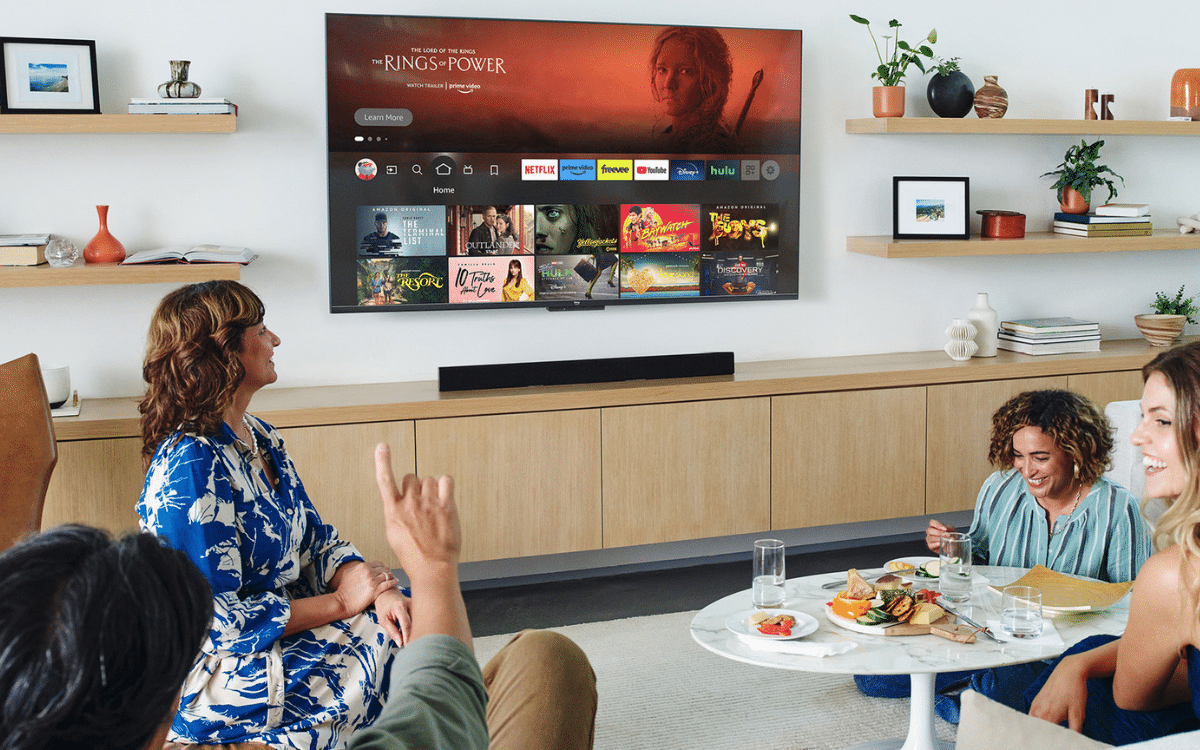
Frequently Asked Questions
How Do You Set Up A Smart TV?
Setting up a smart TV is actually incredibly easy. In fact, many smart TVs come with built-in set up guides that you can follow. This means all you really need to do is plug your TV in and follow any on-screen steps. One of the first things you should do is to connect your smart TV to the internet. This allows you to get started right away with customising your TV!





