Televisions, much like our trusty phones, are now much smarter than ever. Thanks to internet connectivity, you can use your smart TV to enjoy all kinds of online content at the touch of a button. Smart TVs can also interact with other smart devices around the home! For instance, you can connect some smart TVs to your favourite voice assistants, so you can control everything with the power of your voice.
Many smart TVs can also be connected directly to your smartphone, for easier control over your entertainment. The only trouble is that working out which TVs are compatible with which smartphone models is more than a little confusing! Sometimes it can be hard to tell how exactly you can connect a phone to your TV, let alone display content from it.
In this case, you’ve probably found your way here because you’re unsure how to mirror the screen of your iPhone to your TV. Don’t worry, the Reliant tech experts are here to help! In this guide, we’ll take you through everything there is to know about mirroring your iPhone to your TV
How Do You Screen Mirror An iPhone To A TV?
Luckily, screen mirroring an iPhone to a TV is very easy, and you can actually do it in a few ways. You can either connect your iPhone to your TV wirelessly, or through a wired connection. In order to connect your iPhone wirelessly, you’ll need to make use of Apple’s proprietary AirPlay service. As such, you’ll need to make sure you have an Apple TV device, or that your TV is compatible with the latest version of Apple AirPlay.
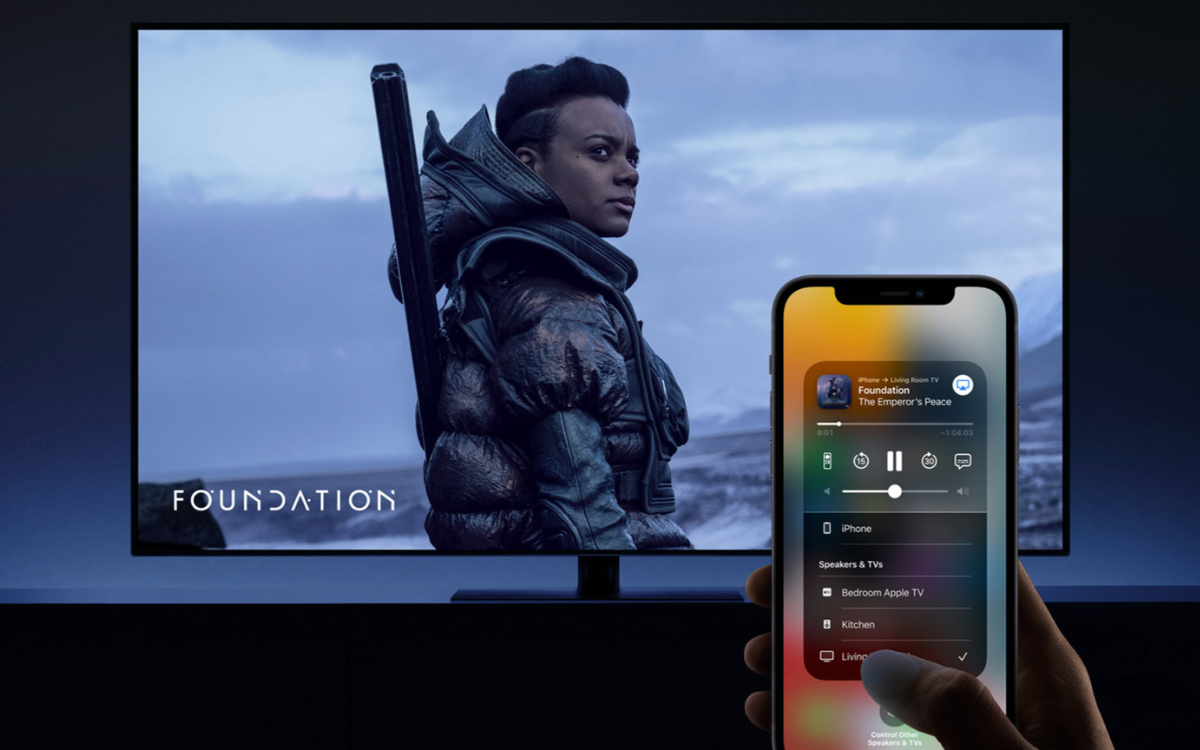
How To Screen Mirror An iPhone To A TV Wirelessly
In order to mirror the content from your iPhone to your TV, you’ll need to make use of the proprietary AirPlay platform. This platform is only supported by certain smart TV models. Don’t worry if your TV does not have compatibility built-in, as you can use an external Apple TV device to get the job done.
In order to use AirPlay, you’ll first need to make sure your iPhone is connected to the same WiFi connection as your smart TV or Apple TV device.
If your TV is compatible with Apple AirPlay, or you have an Apple TV device, you can use the platform to mirror your iPhone screen to your TV totally wirelessly!
Once your phone is connected, you’ll need to open up the control centre menu. To find this, swipe down from the top-right corner of the screen. This will bring up a series of toggleable options. If your iPhone has detected a nearby device that it can mirror to, then you should notice the “Screen Mirroring” button. You’ll recognise it by the overlapping rectangles. Then, simply select the TV you want to cast to from the menu.
At this point, a short passcode may show up on your TV screen. Simply enter it into your iPhone, and it should soon begin casting.
If you’re just looking to send a quick video from your iPhone to your TV, you can also skip the screen mirroring process and send the video directly to the TV. To do this, simply open the video you wish to send, and look for the “AirPlay” button. You’ll recognise it by its unique shape, with an arrow pointing into a rectangular box. This will then allow you to choose your TV from a small pop-up menu. Once selected, the video will begin displaying on the chosen TV!
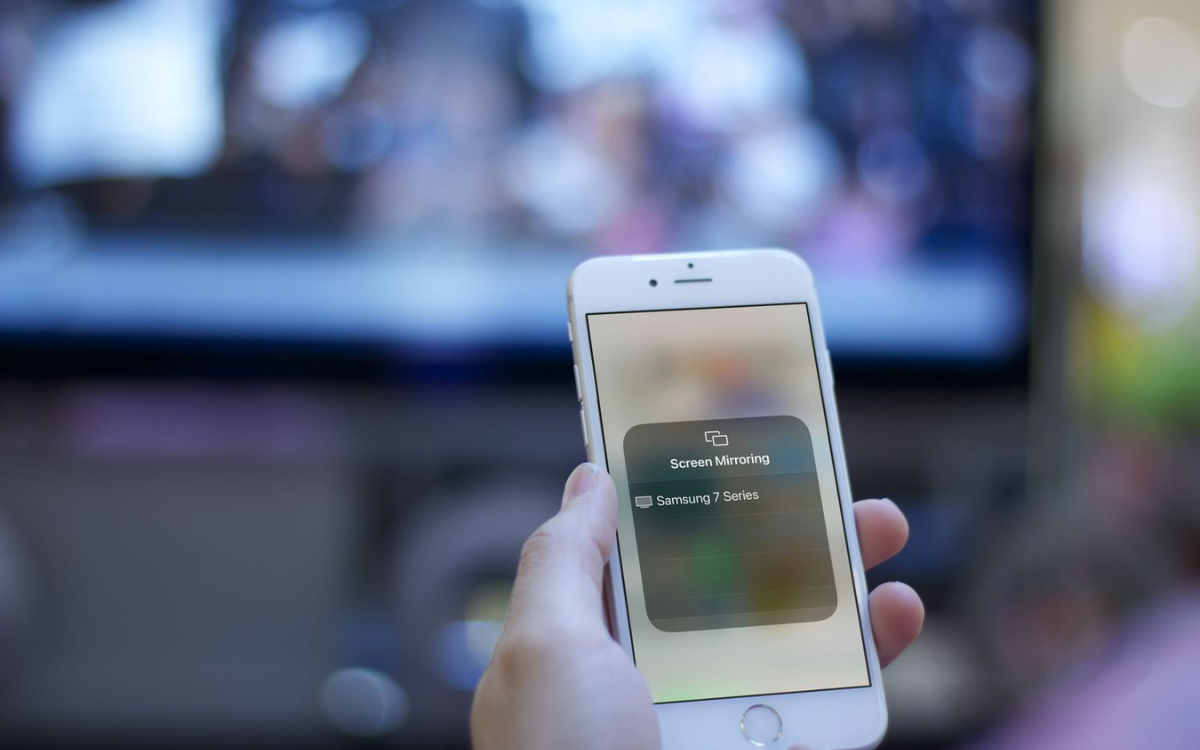
How To Screen Mirror iPhone To A TV With A Cable
If you don’t have an Apple TV, or your TV is not compatible with AirPlay, don’t worry. It’s also possible to mirror your iPhone via a wired connection! All you need is an adapter that allows you to connect your iPhone directly to your TV’s HDMI input port.
There are a few different cables across the market that you can choose from that are capable of transmitting this connection.
Luckily, if you don’t have access to Apple AirPlay, you can use an adapter cable to connect your iPhone to your TV manually. It’s worth investing in a longer cable so you don’t have to stay tethered to the screen!
It’s a quick and responsive way to mirror your iPhone to your TV, but we recommend that you purchase a sufficiently lengthy cable. Otherwise, you’ll have to sit very close to the TV just to keep your iPhone connected!
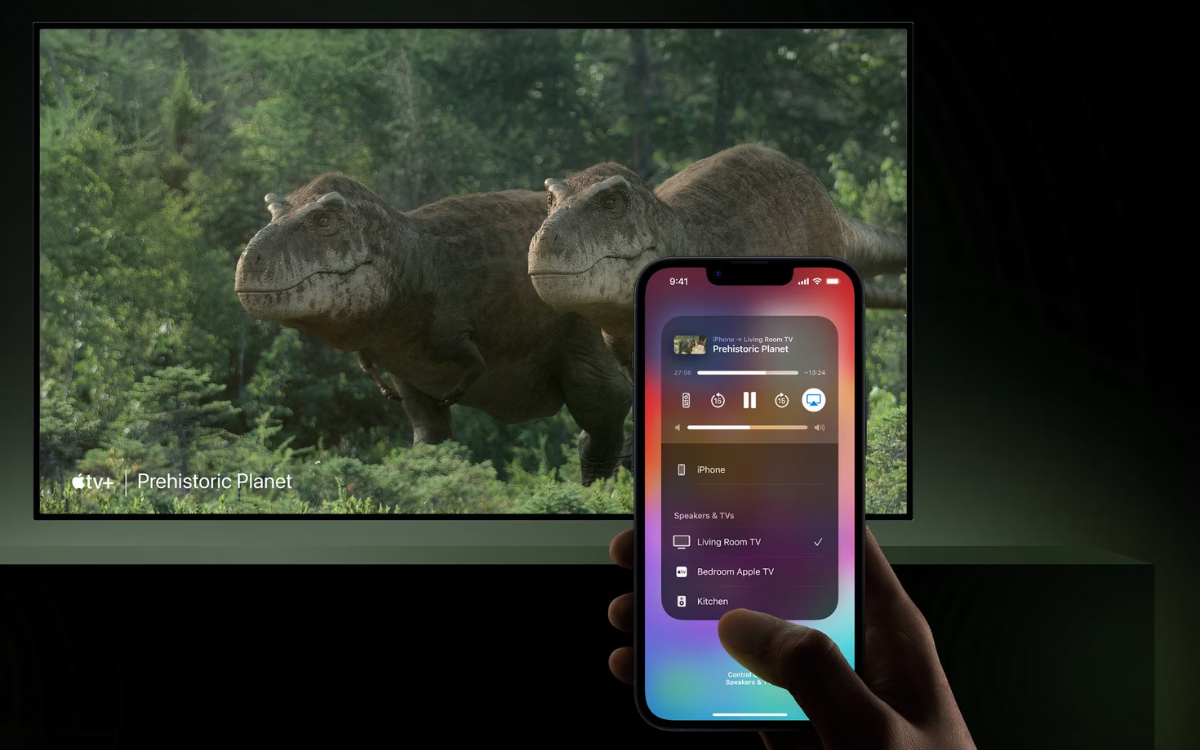
Frequently Asked Questions
How Do you Screen Mirror An iPhone To A TV?
There are two different ways to screen mirror an iPhone display onto a larger TV. The most convenient of these is to connect wirelessly via the Apple AirPlay platform. Just connect your iPhone to the same network as your smart TV and then hit the “Screen Mirroring” button in the iPhone command centre. You can also connect your iPhone to your TV manually via a HDMI adaptor cable!
How Do I Mirror My iPhone To My TV Without Apple TV?
Luckily, if you can’t access Apple AirPlay, you can still mirror your iPhone to your TV using an HDMI adaptor cable. This is an effective method that doesn’t require the use of a WiFi connection. However, for a comfortable experience, you’ll want to make sure the cable is long enough. If too short you’ll have to sit uncomfortably close to your TV screen!
Can I AirPlay To A Smart TV?
Many new smart TVs are now equipped directly with Apple AirPlay compatibility. This means you can instantly cast from your iPhone to your TV without having to plug in an external device. If your TV does not support Apple AirPlay, don’t worry, you’re not out of options. In such a case, you’ll need to grab an Apple TV device to plug into your TV. Apple TV devices are compatible with AirPlay.





