Netflix is arguably the world’s biggest streaming service. In fact, the streamer proved totally instrumental in creating the current streaming landscape as we know it today. Ever since the company first set up its streaming service in 2007, its content catalogue has gone from strength to strength.
Now, the streamer doesn’t just provide access to licensed content but has also produced its own immense library of original content. For many people, there’s more than enough unique content out there to justify every penny of the Netflix subscription cost. But with Netflix now imposing limits on the number of devices a user can log into a single account, it’s pertinent to rein in the number of devices making use of the platform.
Signed into Netflix on your TV, but find you don’t use it quite often enough there? Don’t worry! Though it might seem initially confusing, logging out from your Netflix account on your TV is incredibly simple! Join the Reliant tech experts below to find out how to do it.
How Do You Log Out Of Netflix On A TV?
Logging out of Netflix is actually incredibly easy, and you can do it directly from the device you’re using it on. Want to log out of your account on your TV? Here’s how to do it, step by step!
Step 1 – Open The Netflix App
The first thing you’ll need to do is to open up the Netflix app on your TV. From here, you’ll want to open the main menu.
Signing out of the Netflix app is easy on just about any device. On a smart TV, you simply need to open the main menu and look for the “Sign Out” button in the “Get Help” submenu.
To do this, simply scroll all the way to the left of the home screen. Doing this will open up a small menu to the left of the screen. On this menu, you’ll notice a number of different buttons.

Step 2 – Click “Get Help”
Once you’ve opened the main menu, look for the “Get Help” button. This will provide you with a number of options to choose from. You’ll want to look out for the option labelled “Sign Out”. When you select this option, Netflix will ask you to confirm your choice. If you’re ready to log out from Netflix on your TV, simply press the “Yes” button to confirm your choice!
It really is as simple as that. However, the steps we outlined above may be dependent on the version of Netflix you are currently using. If your TV has an older version of the app installed, it would be worth ensuring it is fully updated first.
Can You Log Out Of Netflix On Your TV From Elsewhere?
If you’re having trouble following the steps we outlined above, or you don’t have direct access to your TV, don’t worry. You can actually remove your TV from your Netflix by using the website.
This is also a useful option for tracking how many devices are signed into the account, and how many more you can connect. It’s also useful if you’ve ever signed in to your account on someone else’s telly, and forgotten to log out after leaving! So you won’t have anyone borrowing your account without you realising!
Step 1 – Log Into The Netflix Website
First, you’ll need to head to the web version of the Netflix platform. Once you are signed into your account, you should be taken directly to the Netflix home page.
Step 2 – Access Your Account Settings
When looking at the Netflix home page, look towards the upper right corner of the screen. There, you should notice the icon associated with your account. When you click on the icon, you’ll want to then look for the “Account” button.
This will take you to a separate menu where you can manage numerous aspects of the account.
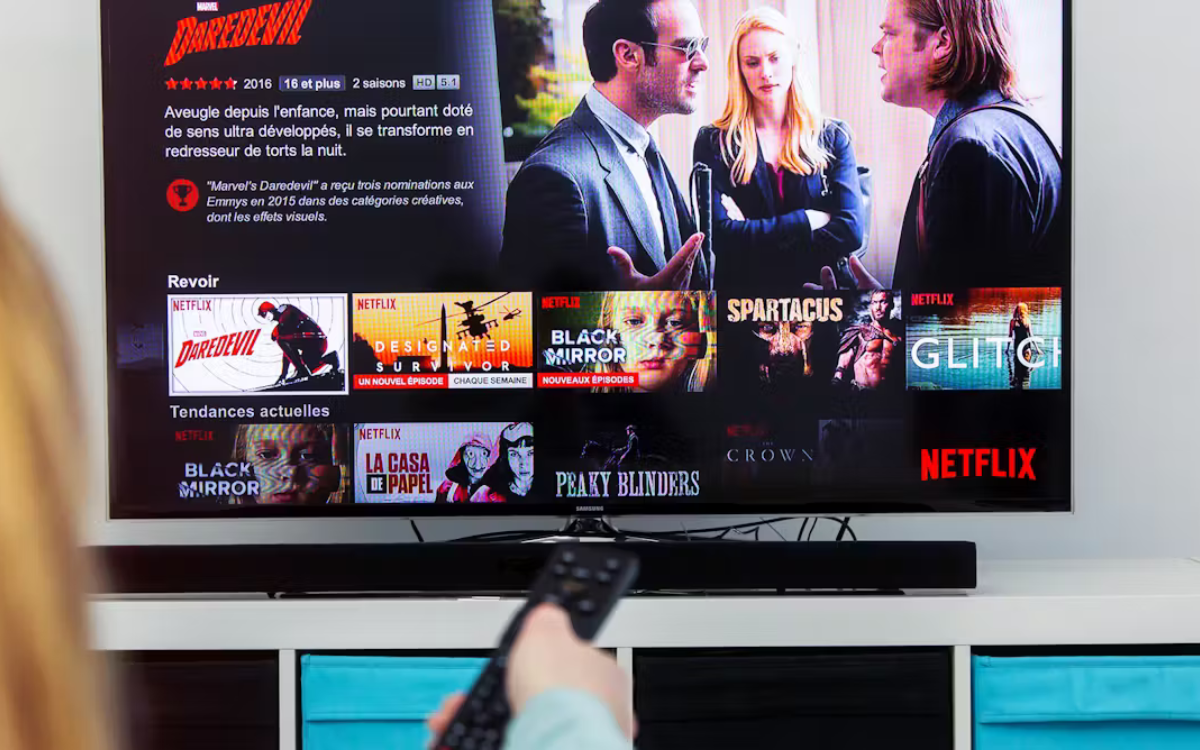
Step 3 – Check Your Connected Devices
In the accounts menu, look for the “Security And Privacy” submenu. Next, click “Manage Access And Devices”. This will bring you to another menu screen where you can see every device that’s connected to the account.
You can use the main Netflix web platform to disconnect your TV from your account. Simply head to the “Account” settings menu, from which you can see all of the connected devices, and toggle access!
Scroll through each of the options to find the TV you want to disconnect. To the right of the offending TV, you should see a “Sign Out” button. Click this, and the device will no longer be signed into Netflix!
You can even use this menu to disconnect all of your devices from your account.

Frequently Asked Questions
How Do I Delete Netflix On My Smart TV?
You can easily delete the Netflix app from your smart TV by editing the apps installed on the device. Most smart TVs allow you to uninstall and delete apps from the home screen. Simply hover over the app icon and select the “Delete” option if it shows up. If not, you can always head to your TV’s system storage, to see a direct list of every app you have installed!
Why Is My Netflix Not Working On My TV?
Most of the time, people have trouble using Netflix on their TV because their connection is not strong enough. Netflix needs a strong and stable connection in order to stream content in high quality resolutions. The higher your resolution is, the stronger your connection will need to be. If your TV is using an older version of Netflix, then it may also have trouble loading. If so, it’s worth checking for any updates!





