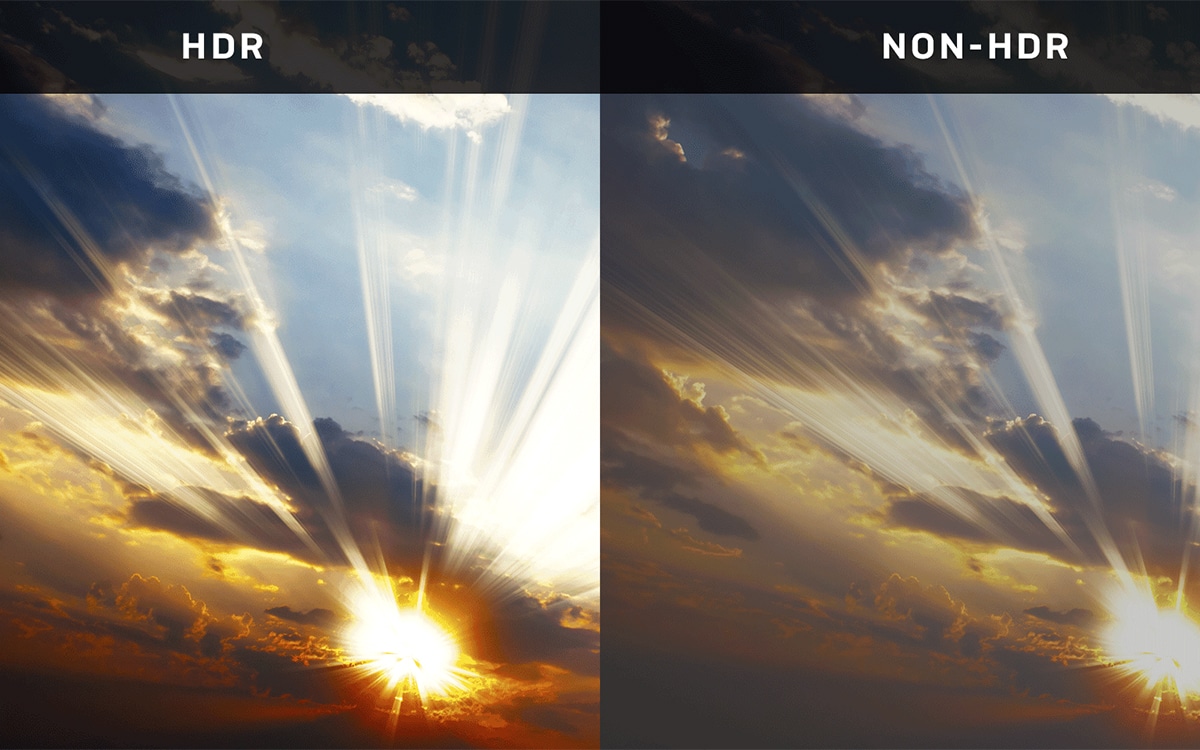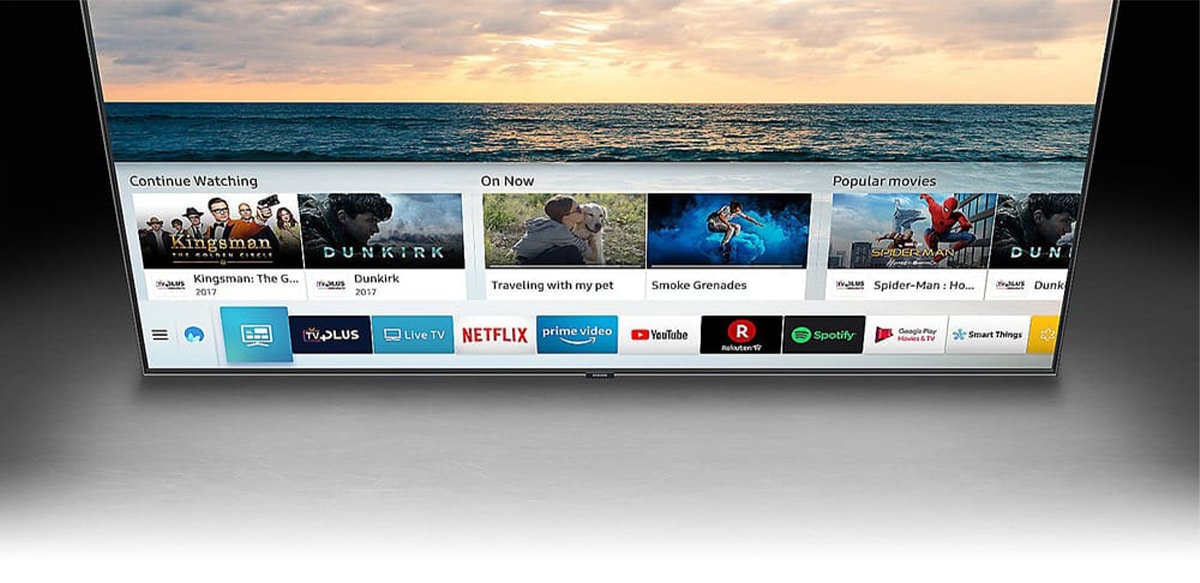One of the best ways to optimise the display settings of your TV for gaming is to make use of a built-in “Game mode”. But how do you actually activate game mode? Is it as simple as pressing a few buttons? Or do you need to put a little more effort in?
If you want to optimise your TV to handle your favourite games, then you’ll want to keep on reading down below. This is the ultimate guide to activating game mode on your smart TV!
How Do You Activate Game Mode On A Smart TV?
Game mode contains a number of visual presets that help to optimise the performance of your TV for gaming. Luckily, it’s incredibly easy to access the mode. In fact, many modern smart TV models are actually designed to activate game mode automatically upon detecting a console.
Activating game mode is luckily very easy on most TVs. Simply head to the system settings of your TV to toggle the various picture modes. Your TV may even be able to activate game mode automatically!
If your TV does not have an auto-game mode, don’t worry. It’s incredibly easy to set up game mode on most TVs. Unfortunately, there is no one-size-fits-all guide to activating game mode that suits all TV models. Let’s take a look at how to activate game mode on a number of popular TVs.
How Do You Activate Game Mode On A Samsung TV?
Samsung is a name that has long been at the forefront of TV technology. As such, a number of Samsung TV models will automatically activate game mode as soon as a console is turned on.
Most Samsung TV models come with auto-game mode as standard. You can then simply toggle the auto-game mode function, to ensure it always comes on when you boot your console up.
If the game mode does not automatically start up on your Samsung TV, you can turn it on manually. Grab your TV remote, and head to the settings menu of your TV. There should be an extra submenu labelled as “All settings” or “General”. Select this. From here, there should be another menu that allows you to see devices connected to your TV. Within this menu will be a “Game mode” button. All you need to do is toggle it on. This will allow the game mode to activate.
How Do You Activate Game Mode On An LG TV?
Activating game mode on an LG TV only takes a couple of seconds. On your remote, look for the gear-shaped button. Press it, and you will be taken to the TV settings menu. Look for the “General” settings sub-menu and click on it. You should notice a new option labelled as “Game Optimizer”. Head to this, and you will be able to toggle the game mode on and off!
If your LG TV is operating on LG WebOS 5.0, you’ll need to head to “All settings” and select “Picture”. From there, you will find another sub-menu labelled as “Additional settings”. On this final sub-menu, you will be able to activate the “Instant game Response” that will notice activity from any chosen HDMI port, and activate game mode automatically.

How Do You Activate Game Mode On A Philips TV?
Many Philips TVs can automatically detect activity from HDMI ports. If your Philips TV does not offer this, simply head to the system settings. From here, you will be able to play around with a number of smart settings. Look for the “Picture Style” menu, where you will be able to choose the kind of content you are displaying on your Philips TV. Simply select the option for games!
You may need to toggle your Philips TV in and out of game mode when moving from a game to standard TV content.
How Do You Activate Game Mode On A TCL TV?
TCL TVs are actually packaged with their own version of game mode, known as “Game Master”. Game Master deactivates post-processing effects while simultaneously activating Auto Low Input Latency Mode.
Simply head to the settings menu on the TV, and then scroll down to the “System” sub-menu. The system sub-menu presents you with a number of new options, so it may appear quite daunting at first. Simply scroll down the options to find the Game Master toggle. You will need to head to the menu again to deactivate the mode once you are done with it. But this is very easy and quick to do.
Frequently Asked Questions
How Do You Activate Game Mode On A Smart TV?
Game mode is a setting that can optimise your TV for efficient gaming performance. If you want your games to run smoothly, then it’s worth using. Luckily, many modern smart TVs will automatically activate game mode when they notice input from an attached console. If not, game mode can easily be accessed by heading to your TV’s system settings.
Should I Use Game Mode On My TV?
If you take your gaming seriously, you should absolutely activate game mode on your TV. Game mode ensures that your favourite games run smoothly, with minimal input lag, and higher refresh rates. Luckily, activating game mode is very easy with most TVs! In fact, some TVs will activate game mode automatically!
Does Game Mode On TV Reduce Lag?
Game mode will easily reduce input lag on your TV, which will help you to feel more in control of your favourite titles. However, game mode will not reduce lag in online games. If you find that your online games are laggy, this will be a result of your internet connection.
Are Smart TVs Good For Gaming
Many smart TVs are now designed with gaming in mind. Many of the most popular smart TV models will have game modes installed as standard. These optimise the picture settings of a TV to allow games to look and play at their very best.