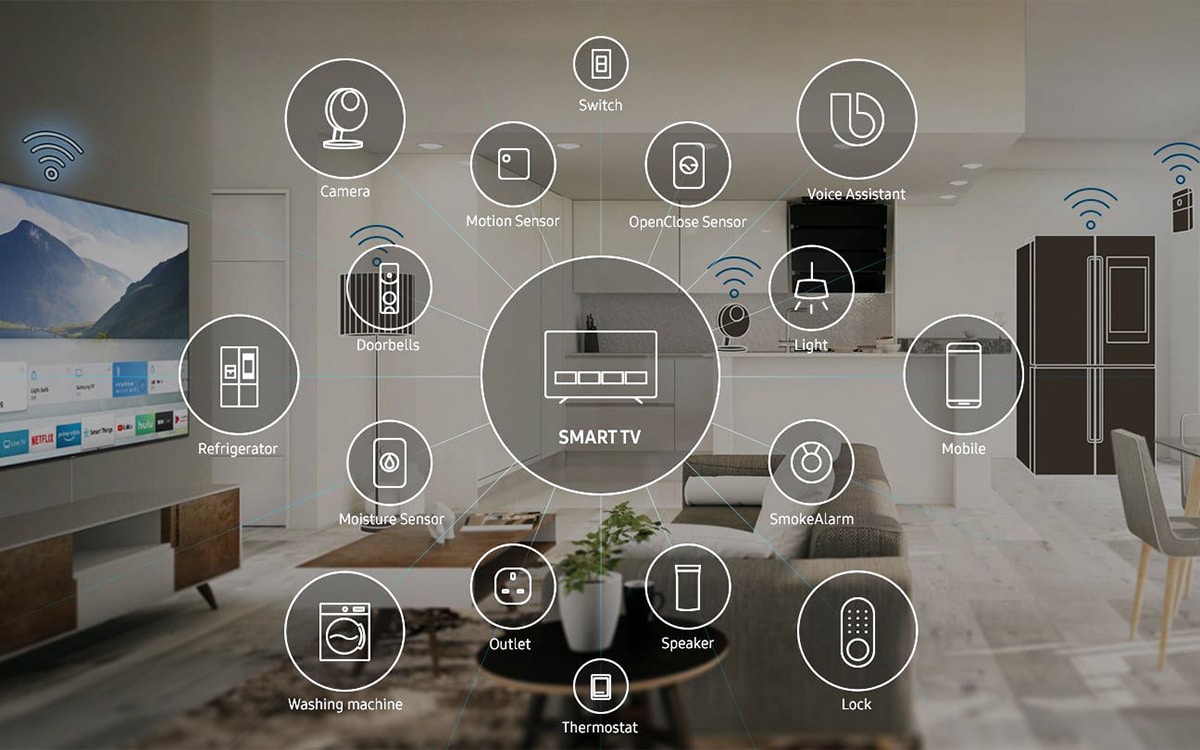SmartThings is an all-in-one smart home platform that can truly bring your home into the future. Through the SmartThings app, you can control all of your connected devices, entirely remotely. Light bulbs, ovens, washing machines, and even televisions! SmartThings truly lets you master your home electronics!
Before you can really get rolling with SmartThings however, you first need to connect all of your devices! But not every device is compatible with SmartThings. So how are you supposed to know what will work with the platform?
Most importantly, how do you know if a Samsung TV is compatible with SmartThings? If you want to create a truly interconnected home, then you’ll want to join our Reliant tech experts down below!
How To Know If A Samsung TV Supports SmartThings
If you’re keen to grab a Samsung TV to integrate into your SmartThings network, simply look for any model that advertises compatibility with SmartThings. Luckily, you won’t have much trouble finding one, as most Samsung devices are built with SmartThings connectivity as standard!
If you already own a Samsung TV, and you want to see if it will work with SmartThings, you can easily find out through the SmartThings app. Simply open up the SmartThings app on your phone, and turn your TV on. In most cases, the SmartThings app should be able to detect the TV right away. It will then prompt you to connect it to SmartThings.
The SmartThings app lets you quickly check whether certain Samsung TV models are compatible with the platform. In fact, the SmartThings app should be able to automatically detect compatible displays!
If the SmartThings app doesn’t notice your TV right away, don’t worry. On the main menu screen of the app, tap “Devices”, followed by “Add”, and then “Add Device”. From there, tap “Samsung”, and then “TV”. This will then give you the option to search for a TV using its model name. All you then have to do is look for your TV’s model. If it’s there, it means it’s compatible with SmartThings, and you can start the connection by simply tapping it!
If the TV model isn’t listed within the app, then it unfortunately is not compatible with SmartThings. This is likely because the TV model is too old, and thus lacks the capabilities.
Can Non-Samsung TVs Connect To SmartThings?
SmartThings is a platform owned and operated by Samsung. As such, there are only a small select few TVs outside of the Samsung brand that are compatible with the platform.
Again, in order to find out if a TV is compatible with SmartThings, you will need to head to the app and search through the compatible TV models.
Can You Use SmartThings With Older TVs?
SmartThings is a platform that has only been around for a few years. As such, many older TVs simply cannot connect to it. This is especially the case for non-smart TVs that cannot connect to the internet. The internet is crucial for using the cloud-based platform, so many older TVs without internet support cannot connect to it.
However, there are some unique workarounds that can technically bridge older TVs and the SmartThings platform. Among the plethora of SmartThings devices available across the market, there is the incredibly handy Smart Plug. Essentially, a smart plug is a SmartThings-compatible plug that can be used to remotely control slightly older devices and appliances. For instance, you could plug in an old lamp via a smart plug, and then interact with the smart plug to turn the lamp on and off!
As such, you could always plug in an older TV via a smart plug, and use that to turn it on and off remotely. While you wouldn’t be able to control the volume or change content on the TV, a smart plug would still allow you to slightly automate the experience.
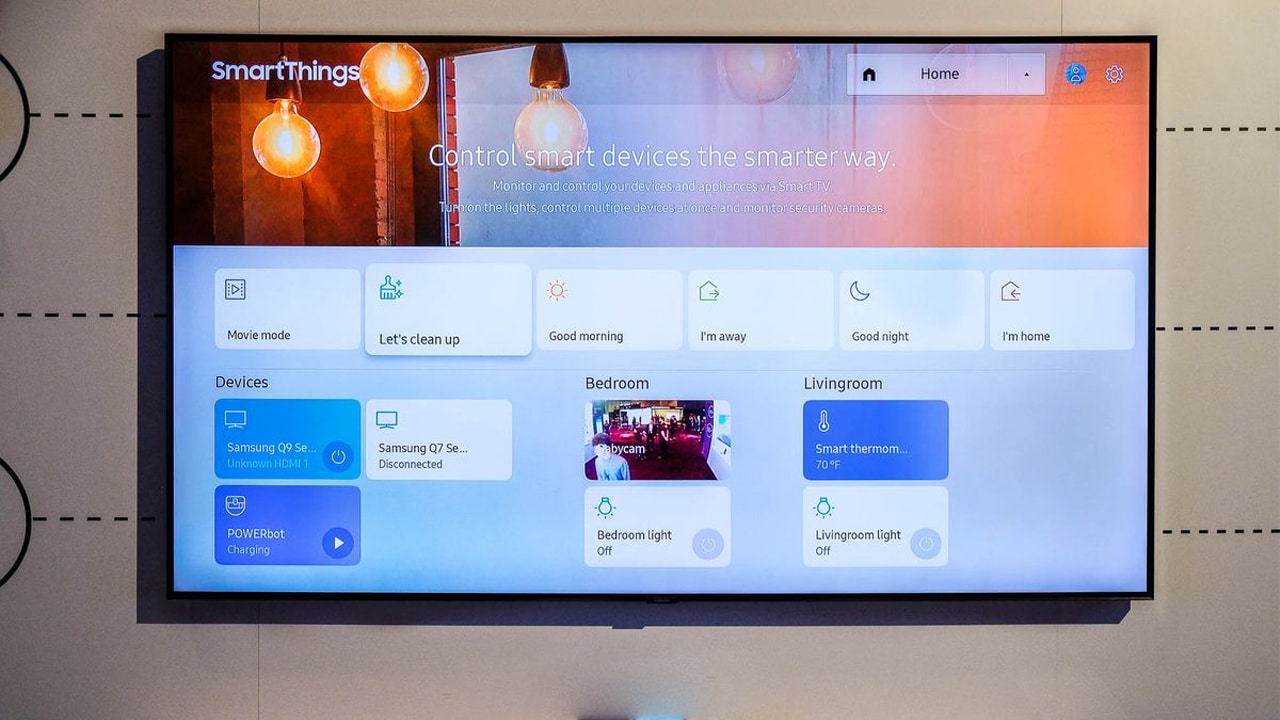
Is It Worth Buying A Samsung TV With Support For SmartThings?
If you currently have a non-Samsung TV that isn’t compatible with SmartThings, or your older TV is starting to show its age, we would say it’s absolutely worth grabbing a new Samsung TV with support for the SmartThings platform.
For one thing, newer Samsung TVs are often built with SmartThings in mind. These TVs are easy to connect to the platform, and come with all kinds of extra control functions. This allows you to quickly get up and running with SmartThings, and automate your daily life.
SmartThings massively improves the Samsung TV experience. It can be used to access your standard TV controls, to change content, and even to create the perfect viewing experience, by pairing the TV with your living room lights!
Once your TV is connected to SmartThings, it opens up a whole wealth of control options and unique functions. The SmartThings app allows you to control the basic functions, such as the volume, the input source, and even the channel. But on a much deeper level, it also lets you control the entertainment experience. You can hop between streaming apps on the fly, and play all kinds of content. You can even mirror Samsung phone screens, to share hilarious videos with friends and family.
SmartThings also lets you stay on top of your TV’s energy consumption. You can use the app at any time to see how much electricity is being used by the TV. Using this information, you can regain control of your finances!
Frequently Asked Questions
How Do You Know If A Samsung TV Supports SmartThings?
To find out if a TV is compatible with SmartThings, you’ll need to head to the SmartThings app. On the app, look for the menu that allows you to connect new devices. Within this menu, you’ll be able to look through a list of compatible devices and appliances. If your TV is not included on the list, then it unfortunately is not compatible with the SmartThings platform!