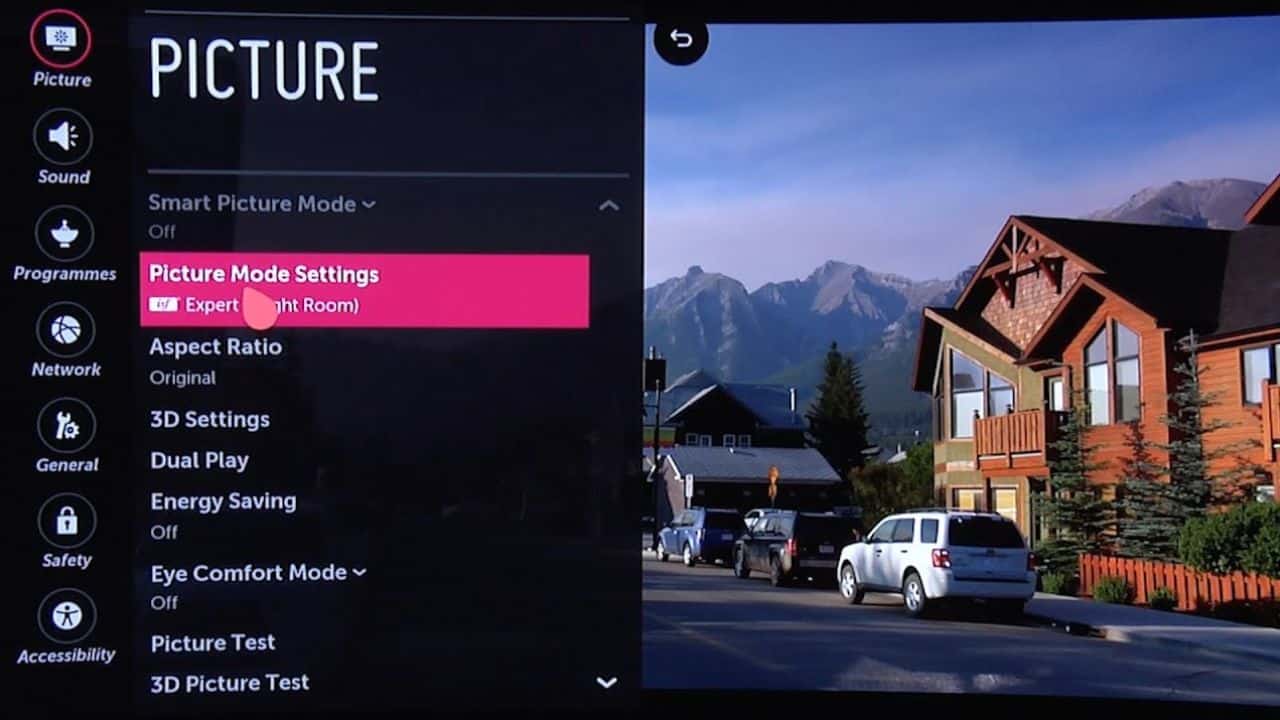If you’re looking for a television with the best possible picture quality, then LG is a great name to turn to. LG has long been at the forefront of groundbreaking TV technology. And it’s this commitment to onward iteration and improvement that has helped to make LG TVs some of the best on the market.
But, in order to take advantage of the many benefits of LG TVs, you’ll want to make sure to choose the right picture settings. Choosing the right picture settings can help your LG TV to shine, and to best suit specific types of content.
But what are the best picture settings for LG TVs? And how do you adjust the settings to suit different types of content? In this guide, with the help of the Reliant tech experts, we will find out the best picture settings for LG TVs. So you can watch with confidence. Knowing you’re getting the best possible performance.
What Are The Best Picture Settings For LG TVs?
There are a few different picture settings that you can adjust within an LG TV. For instance, the brightness settings are great if you plan to watch your TV on a sunny day. Other settings include contrast, colour temperature, tint, and sharpness.
LG TVs make it effortless to adjust picture settings. From the “Picture” menu, users can choose specific presets for different content. They can also fine-tune specific settings, such as brightness, and contrast.
It’s worth adjusting each of these settings to best suit the type of content you plan to enjoy. Luckily, LG TVs come with a number of picture presets that are directly suited to specific types of content. When you choose these presets, the TV will automatically adjust its various picture settings to suit your content.
Let’s take a look at some different types of content, and what picture settings best suit them!
For Film
If you’re planning to enjoy a film on your LG TV, we would recommend switching the TV to “Cinema” mode. The most important thing this mode does is adjust the brightness. Lower brightness levels allow you to enjoy films in darkened rooms, without straining your eyes. So you can close the blinds, dim the lights, and really lose yourself in film!
Cinema mode also slightly adjusts the image contrast. This allows characters, objects, and backdrops to be displayed with a greater sense of detail. Higher contrast results in much clearer on-screen shapes for better immersion.
For TV
For standard broadcast television, we would recommend opting for balanced picture settings. As such, we recommend the “Standard” picture mode. This mode brings a sort of equilibrium to all of the picture settings, to create a balanced picture.
We also recommend using “Eco” mode. As the name suggests, this mode is dedicated to cutting down on energy usage. It does this by lowering settings such as brightness and contrast. The great thing about eco mode on LG TVs is that you can actually adjust the intensity. For instance, the “Minimum” setting only reduces power usage by a smaller amount but has higher brightness. The “Maximum” setting significantly reduces power usage, but might result in a slightly dimmer image!
For Gaming
The “Gaming” mode built into LG TVs is specially designed to maximise your sense of control. To do this, the gaming mode starts by deactivating all post-processing visual effects. For instance, if you had motion smoothing turned on, then gaming mode would quickly deactivate it.
Post-processing visual effects can be totally killer for gamers. This is because they result in high levels of input latency. Input latency is the time it takes for your TV to display anything that’s rendered by your console. If input latency is high, it takes longer for images from your console to show up on the TV screen. This then results in a lower sense of control, as it takes longer to see the appropriate response to any button pressed on your controller. You might press the “Jump” button, but it could take seconds for the game to respond.
Gaming mode quickly primes your LG TV. So that it’s ready to display your games with low latency!
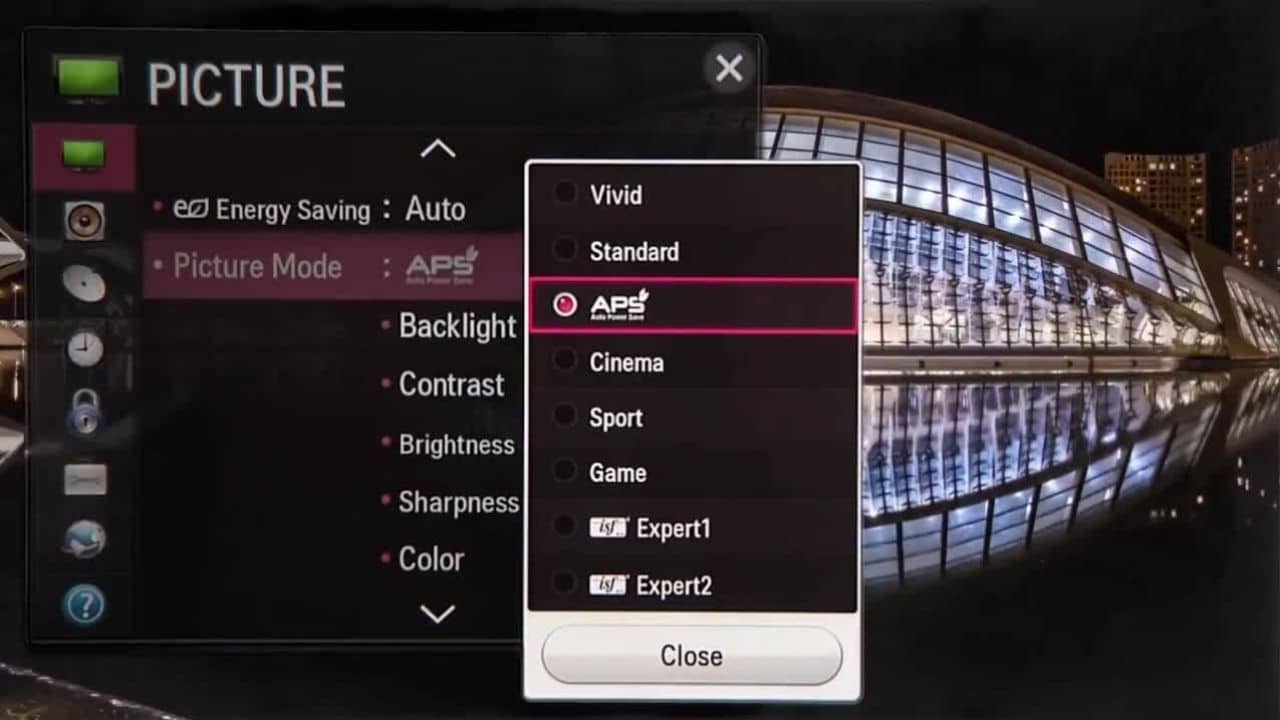
For Live Sport
As you’ve probably guessed, the best picture mode for live sport is the aptly named “Sport” mode. This mode is useful because it automatically activates motion smoothing. Motion smoothing is great for live sports because it keeps objects from blurring. This means you’ll be able to keep up with the action during even the most intense sports. You won’t find football players blending into a blurry mass, for example.
Sport mode is specially designed to help bring out the best of live sports footage. Motion smoothing helps to keep all of the action from becoming blurry and unclear, so you can stay on top of the big game!
Sport mode will also up the brightness just slightly. This helps to result in a sharper image that also looks great in the daylight.
Frequently Asked Questions
What Are The Best Picture Settings For An LG TV?
The best picture settings on your LG TV will depend on the type of content you are enjoying. For instance, if you want to enjoy a film, then you’ll want to turn on the “Movie” mode. This automatically adjusts picture settings like brightness and contrast, to suit the film experience.
What Is The Best Picture Quality TV Settings?
This will all depend on the type of content you are watching. Different picture settings suit different types of content. For example, to enjoy a film, you’ll want to lower the brightness and up the contrast. This ensures a satisfying and comfortable watch for a darkened room! For broadcast TV, you might want to strike a balance between each of the different picture settings.